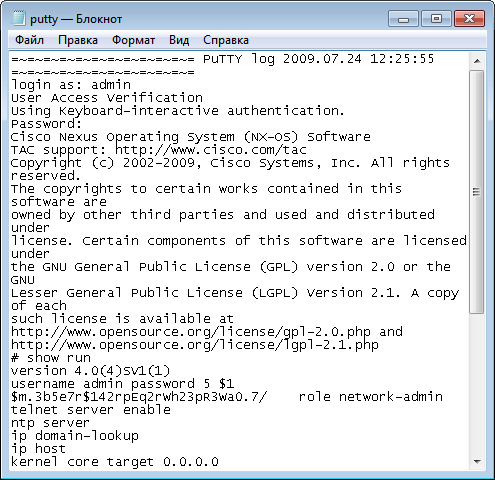How To Capture PuTTY Session Logs
Here I would like to share How To Capture PUTTY Session Log.
- To capture a session with PuTTY, open up a PUTTY.
- Look for Category Session → Logging
- Under Session Logging, choose «All session output» and key in your desire log filename (default is putty.log).
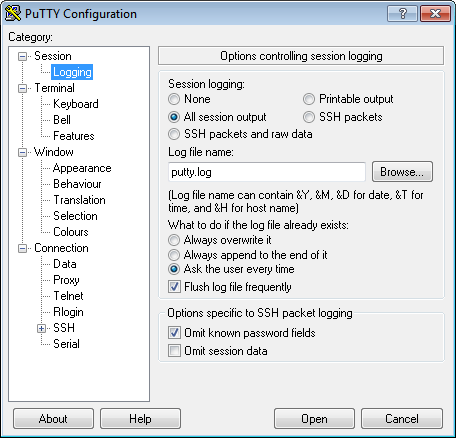
- This should create the file in the location you choose and start loggin everyting from the session.
- For capture Cisco Router or Switches(I tried with Nexus 1000V on VMware vSphere), type «show running-config».
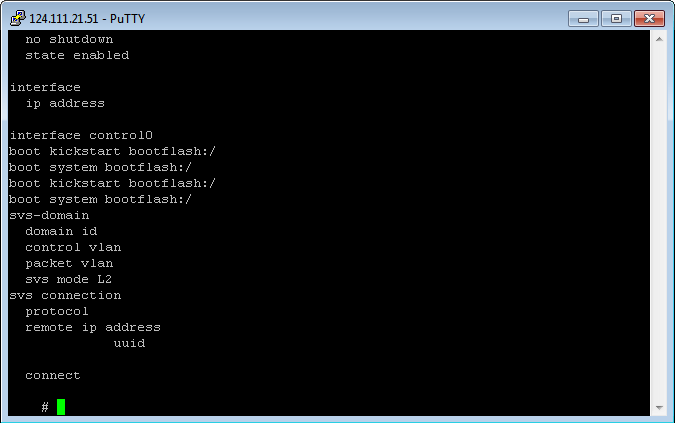
- Open your session log file(e.g. my_session.log), Cisco Router/Switches running config file are save or backup.